Drivers are supporting instructional software that help computer
hardware components work properly. When you install operating system
updates, you may assume that all device drivers are updated as well. But
driver updates are only installed when they are necessary for the OS to
function properly. If your existing drivers are compatible with the
newest system update, no changes are made. You can manually install
updates if the current drivers are incompatible with newer technology,
like a new media player or video game.
Perform a Windows Update
Before
updating individual device drivers, do a system update. This ensures
that your devices will still work right after patches and service packs
are applied. Make sure that you are not trying to run an old service
pack with a new device driver. If you don't have system updates set to
install automatically, open the Windows menu and select "Windows
Update." You can also perform an update from the Control Panel, System
and Maintenance menu.
Determine if a Driver Update is Necessary
Just
because a newer version of a driver exists, that does not mean that you
have to update it. Your computer's performance will determine the need
for an update. For example, if you can't install a new application, or
if a graphics tool does not work properly, it could be an indication
that a device driver needs updating.
Update Drivers From the Control Panel
Open
the Control Panel and select "Hardware and Sound," then "Device
Drivers." Select the devices that may need driver updates. Select
"Action," and then "Update Driver Software." The system will scan for
your current drivers and check if an updated version is available. If
your drivers are several versions old, you may have to perform multiple
updates.
Check for Updates at the Manufacturer's Website
If
you think that your graphics card or media or audio player needs an
updated driver, visit the website of the manufacturer and go to their
support page. NVidia, for example, has a "Download Drivers" page that
gives you the option to either select your exact device or allow them to
detect the device for you, before providing update options.
source:
https://www.techwalla.com/articles/how-to-check-if-my-drivers-are-up-to-date







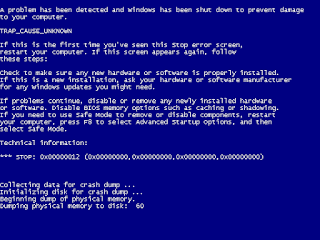




No comments:
Post a Comment